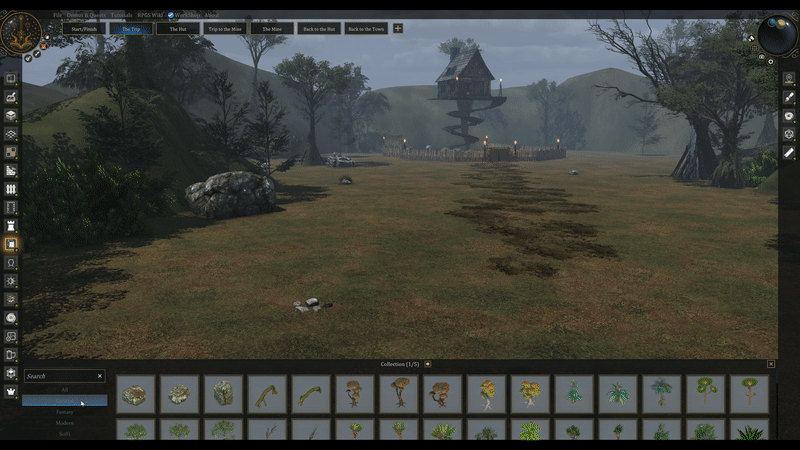-
Collection & Layers Logic
Every building tool has its own collection for you to search and choose what you want to place in the scene.
Every collection is a different layer. Similar to Photoshop, you can hide/show each layer for easier world-building.
Mouseover on every UI Button to find out what it does.
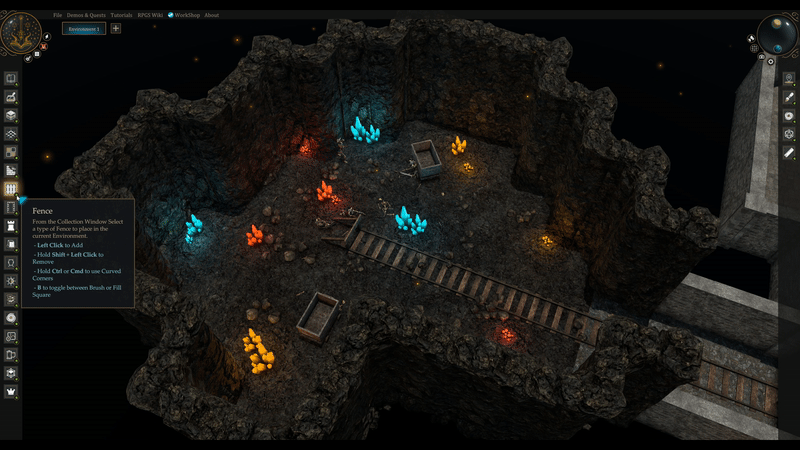
-
Placing Objects
Choose the model you like from every collection and place it in the scene. You may also place a model on another model.
SHIFT + Mouse Wheel: Rotates model.
CTRL & Move Model: The model follows other models' colliders. You can place your selected model on top of others or against the walls.
Hotkey "V": Toggles between simple and complex UI model selection.
Hotkeys "+ - [ ]": Resize the model with + and -, rotate the model with [ and ].
CTRL + Z: Undo previous actions.
CTRL + S: Saves your project.
DELETE: Deletes a selected model.

-
Camera Movement
Hold Right Click & Mouse Move: Moves the camera left and right.
Mouse Wheel Scroll: Zooms camera in and out.
Click-Hold & Move Mouse Wheel: Rotates the camera in all directions.
W, A, S, D, Z, C, Q, E, R, F: Move and rotate the camera via keyboard.
SHIFT + W, A, S, D, Z, C, Q, E, R, F: Slow move camera.
CTRL + G: Forces camera view to all players online.
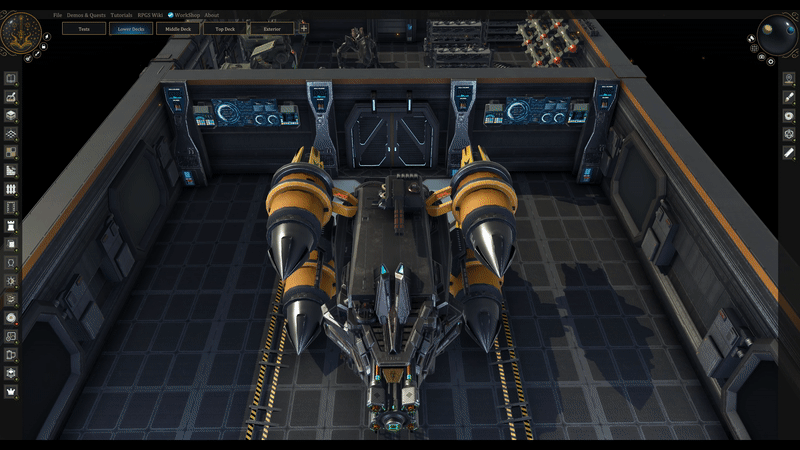
-
Building Hotkeys
Hotkey "H": Snap tool - Toggle between grid-based placement or free object placement.
Hotkey "B": Toggles between tile placement and rectangle drawing for walls, floors, and fences. Holding SHIFT also helps with deleting with rectangle dragging.
Hotkey "X": After clicking on an object, use the X to Copy and then click within the 3D scene to Paste it.
SHIFT + Left Click: Pressing and holding SHIFT will help you delete floors, walls, fences, and the fog of war.
CTRL & Draw: Corners for walls, floors - Hold CTRL as you place walls, floors and fences to create corners.
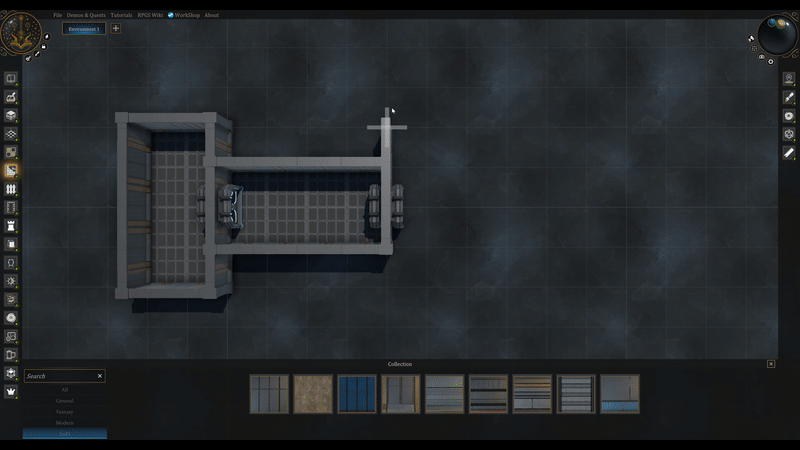
-
Mass Placement
ALT & Draw: Mass Placement - As you place an object, you are able to mass place fast and easily. This also works with Characters/Monsters.
Hotkey "M": Opens the Mass Placement settings.
Hotkey "X": After clicking on an object, use the X to Copy and then click within the 3D scene to Paste it.
ALT + SHIFT & Draw: Mass delete - Pressing and holding ALT + SHIFT will help you start drawing on the objects you want to mass delete.
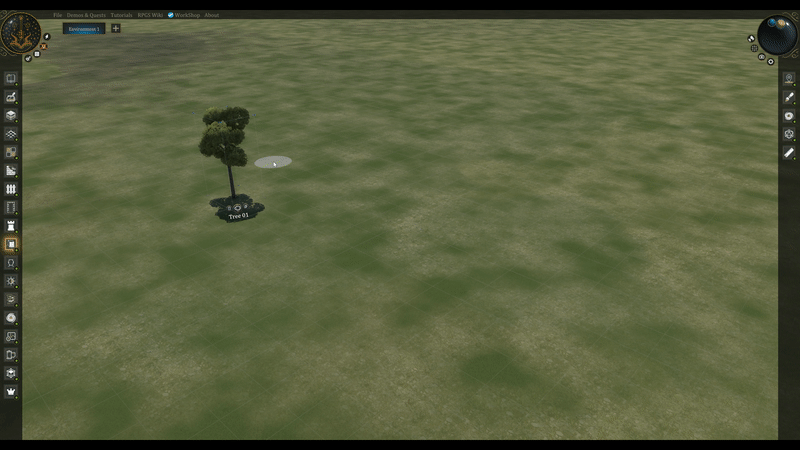
-
Grouping & Custom Objects
CTRL & Click Objects: Multi-selects objects.
Left Mouse Drag: Multi-select objects in the area.
CTRL + G: Groups selected models. You can now use them as one.
CTRL + ALT + G: Centers position of the group.
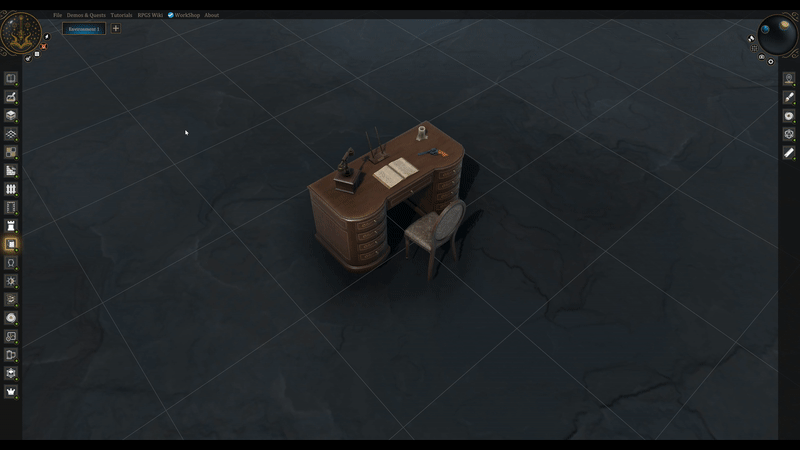
-
Nice to Know
Hotkey "T": Forces vertical and horizontal top view.
Hotkey "G": Toggles between building grid, gaming grid and no grid.
Hotkey "N": Returns to default lighting and weather.
CTRL + U: Hides/Shows the UI.

-
Structures Layer Tips
When adding floors and walls manually from the Structures layer, you get to use them as objects. This way you can move them in any direction and create upper floors.
The Structures layer contains buildings and larger models.
In the Structures layer, you can find almost every asset we have in modular pieces in order to manually build anything you like.
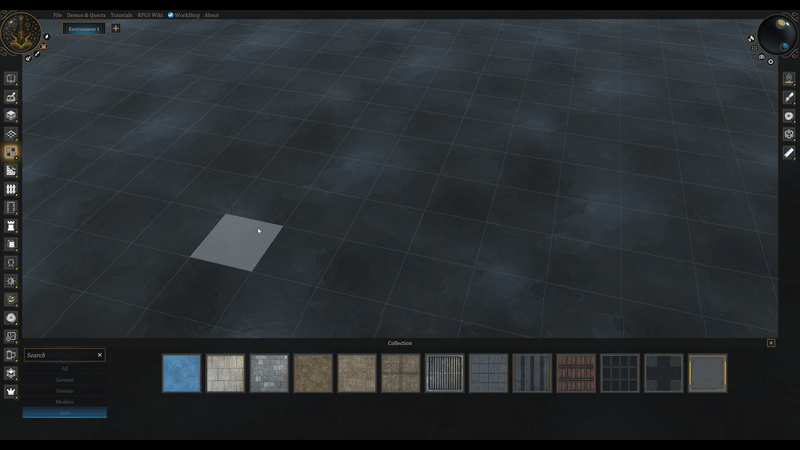
-
Search Engine
All models in every collection are categorized into General, Fantasy, Modern and Sci-Fi.
Every model has a name and several tags for you to easily find what you are searching for.
Typing a tag/keyword and pressing Enter, saves the tag.
Clicking on a saved tag, excludes that tag from your search results.